TropShip Stock Feed FTP Set Up
Published: 13 November 2024
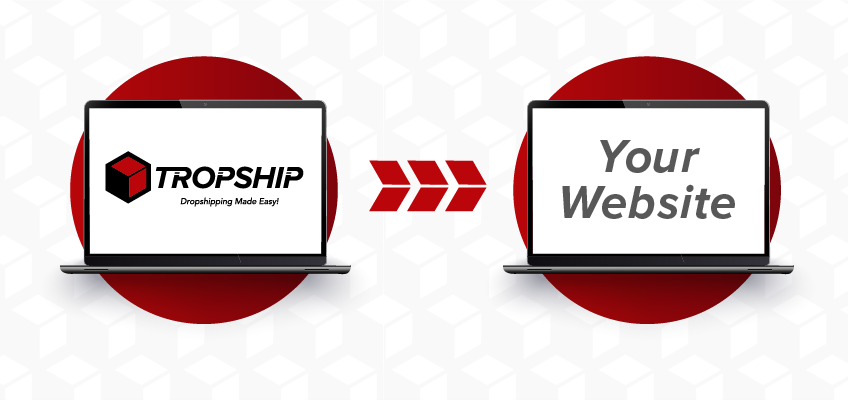
1. Tropicana Wholesale recommends the use of FileZilla to connect to your site via SFTP. This document will guide you through the configuration of the software. Please ensure that you have FileZilla installed,
We suggest you install only after downloading from the product’s official website: https://filezilla-project.org/
Choose > Filezilla FTP Client
Licence Agreement Click > Agree
Once you have clicked through the options, click > Install
2. Check with your IT Systems Administrators that any firewall / security software allows connections from your workplace to the Red Technology IP range: 93.184.240.0/20 on the required port: 22.
3. Open FileZilla and select the Site Manager from “File” -> “Site Manager…”, or by typing Ctrl + S:
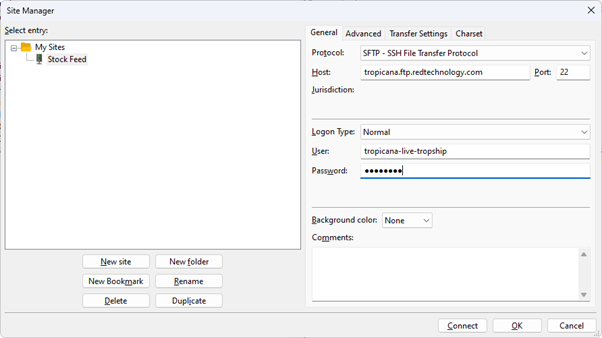
Figure 1: Site Manager, FTP connection settings example
4. Click the “New Site” button and name the connection appropriately, for example ‘Stock Feed’.
Configure the following:
Protocol (Dropdown): SFTP – SSH File Transfer Protocol
Host: tropicana.ftp.redtechnology.com
Port: 22
Logon Type: Normal
User: tropicana-live-tropship
Password: Q0w9163d
5. Click Connect. When you do this for the first time you will be presented with a dialogue box detailing an Unknown Certificate. This is a security measure: The server presents a cryptographically signed certificate to identify itself, should the certificate ever change you will be notified. This ensures that you can be confident you are connecting to Tropicana Wholesale’s genuine FTP server and that the connection has not been tampered with. If the certificate matches the one below, you should select the trust box and click OK.

Figure 2: Unknown, host key warning. It is fine to trust the key provided it has the same fingerprint as the above
6. In the bottom right corner you will see the stock file named DropshipProductFeed.xml, click once to highlight and drag to top left box to the location you would like to view the file from, for example ‘Desktop’
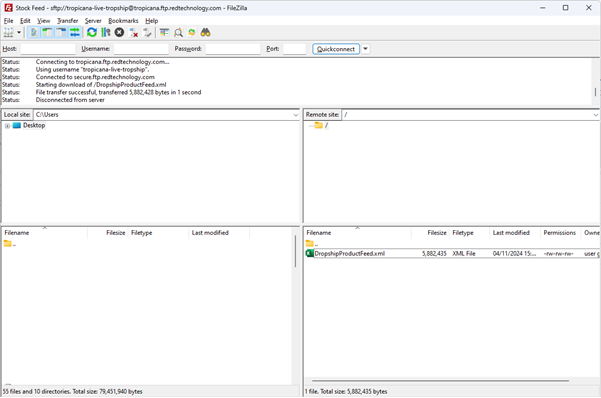
Figure 3: Drag the file from bottom right to your desktop or desired location
TropShip SFTP Setup © Copyright 2024, Tropicana Health and Fitness Ltd -All Rights Reserved



Comments
There are currently no comments, be the first to comment.